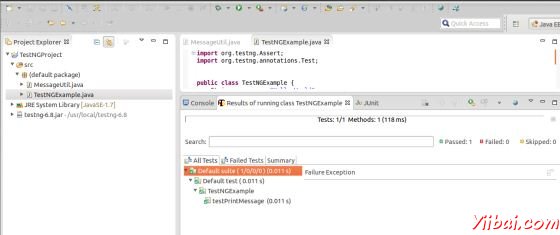TestNG Eclipse插件 - TestNG教程
用eclipse设置TestNG,下面的步骤必须遵循:
步骤1:下载TestNG的归档文件
| OS | 压缩文件名 |
|---|---|
| Windows | testng-6.8.jar |
| Linux | testng-6.8.jar |
| Mac | testng-6.8.jar |
假设你上面复制的JAR文件到 C:>TestNG 文件夹.
第二步:设置Eclipse环境
- 打开 eclipse -> 右键单击项目,然后单击property > Build Path > Configure Build Path 并添加 testng-6.8.jar 在库中使用 Add External Jar 按钮.
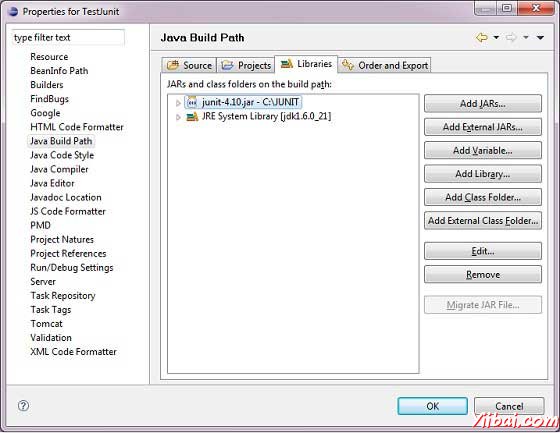
我们假设你的eclipse 中 TestNG插件已经内置,如果不是,那么请使用更新站点获取最新版本:
在你的 eclipse IDE, 选择 Help / Software updates / Find and Install.
搜索新功能安装。
新的远程站点。
For Eclipse 3.4 and above, enter http://beust.com/eclipse.
For Eclipse 3.3 and below, enter http://beust.com/eclipse1.
Make sure the check box next to URL is checked and click Next.
然后Eclipse会引导帮您完成整个过程。
现在,你的eclipse已经可以使用 TestNG测试用例的开发做好准备。
步骤3:确认Eclipse已经安装TestNG
在eclipse中创建一个项目TestNGProject
创建一类MessageUtil在项目测试。
/*
* This class prints the given message on console.
*/
public class MessageUtil {
private String message;
//Constructor
//@param message to be printed
public MessageUtil(String message){
this.message = message;
}
// prints the message
public String printMessage(){
System.out.println(message);
return message;
}
}
- 在项目中创建一个测试类TestNGExample
import org.testng.Assert;
import org.testng.annotations.Test;
public class TestNGExample {
String message = "Hello World";
MessageUtil messageUtil = new MessageUtil(message);
@Test
public void testPrintMessage() {
Assert.assertEquals(message,messageUtil.printMessage());
}
}
下面应该是项目结构:
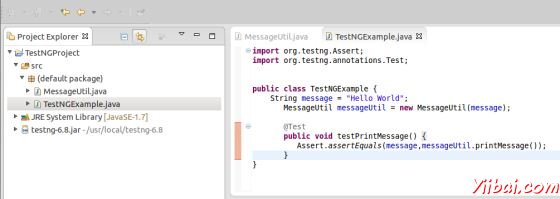
最后,通过右击程序和TestNG的运行验证程序的输出。
验证结果。